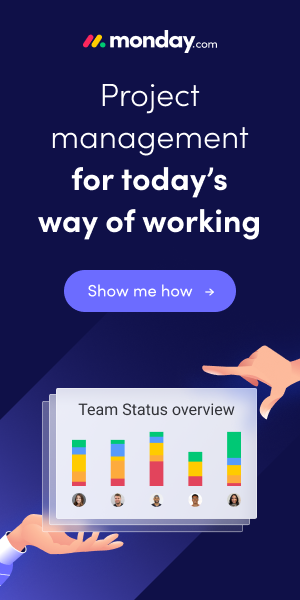Sometimes it’s needed to save very long descriptions, but in Nav text fields can have only 250 characters. Additional you may want to search in these long text values. You can add a couple of these text fields to save long texts or save the text in text files and add them to the item. But what about searching? Not that easy.
An other option to save long texts is the usage of blob fields. For that option i developed a solution.
First add a new field “Description 3” to table Item, type BLOB, subtype Memo.
Then edit page Item Card, add a global variable Desc3Txt of type text with no length. Add the variable as new field to the item card, Editable=False, MultiLine=Yes.
Add following code to trigger OnAfterGetRecord in item card page:
// InStr | InStreamCALCFIELDS("Description 3");IF "Description 3".HASVALUE THEN BEGIN "Description 3".CREATEINSTREAM(InStr); InStr.READ(Desc3Txt);END;Add to trigger Desc3Txt – OnAssistEdit()
// OutStr | OutStream // EditCtrl | DotNet | Archer.TextEdit.'Archer.TextEdit, Version=1.0.0.0, Culture=neutral, PublicKeyToken=1465b259ee2284cb' CLEAR(EditCtrl);EditCtrl := EditCtrl.TextEdit;EditCtrl.Load(Desc3Txt);EditCtrl.ShowDialog;Desc3Txt := EditCtrl.Save;EditCtrl.Close;CLEAR(EditCtrl);"Description 3".CREATEOUTSTREAM(OutStr);OutStr.WRITE(Desc3Txt);MODIFY;CurrPage.UPDATE;

Page item card with new multiline text field “Description 3” and Assist Button.

Clicking on Assist Button starts the TextEdit Control and loads the current text. After changing the text and closing the text control, you are asked, if you want to change the text.
Now we need the opportunity to search within the new text/blob field. For that we need a new page Item Search. That new field cannot be searched using the standard search function.
Create a new page with objectid 50000, name Item Search. Add a group under the contentarea, add a global text variable SearchString, add a new field under the group with SearchString as SourceExpr. Add another group, add a new line with type part. Later we set the value for property PagePartID.

To show the search result we need another page: type listpart, objectid 50001, name Item Search Result. As source of the new page we need a new table: objectid 50000, name Item Search Result.

The new page 50001:

Properties: Editable=False, SourceTable=50001, SourceTableTemporary=Yes.
Now add global function SetData(SearchFilter : Text) to the new page. Add following code to the new function:
// local variables// Item, Record, Item // ItemSearchResultLine, Record, Item Search Result // InStr, InStream // Desc3Txt, Text // LineNo, Integer DELETEALL;LineNo := 10;Item.FINDSET;REPEAT Item.CALCFIELDS("Description 3"); IF Item."Description 3".HASVALUE THEN BEGINItem."Description 3".CREATEINSTREAM(InStr);InStr.READTEXT(Desc3Txt);IF STRPOS(LOWERCASE(Desc3Txt),LOWERCASE(SearchFilter)) > 0 THEN BEGIN "Line No." := LineNo; "Item No." := Item."No."; Description := Item.Description; "Description 2" := Item."Description 2"; "Description 3" := COPYSTR(Desc3Txt,1,250); // first 250 chars INSERT(FALSE); LineNo += 10;END; END;UNTIL Item.NEXT = 0;CurrPage.UPDATE(FALSE);Now you can set the property PagePartID in the part line in page 50000 to 50001.
For calling the search function we need a Search button in page 50000.
Add following code to trigger Search – OnAction()
CurrPage.ItemSearchResultLines.PAGE.SetData(SearchString);

The new Item Search Page with a search result.
You can download the TextEdit Control here.
Followup:
You could simplify the solution by:
* Search page: Use only page 50001, add a second group at the top with field SearchString. So page 50000 is not needed.
* Page Item Card: remove the textedit control and the according code, set field Desc3Txt to editable, add the code to fill the blob field “description 3” using outstream to trigger Desc3Txt-OnValidate.
cheers