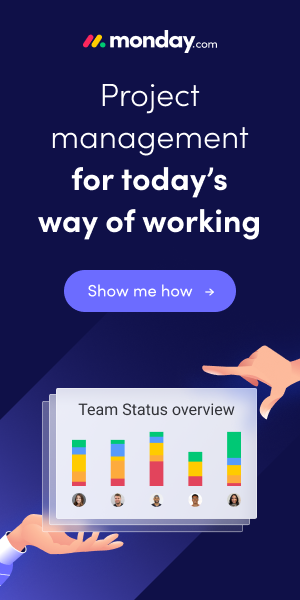If an error occurs, when running a page, where a custom control add-in was added, then it’s often not easy to find the error reason. Typical error message: Exception has been thrown by the target of an invocation.
An expert method to analyse add-ins is using Visual Studio.
For that run visual studio and goto menu “debug”, menu item “attach to process …”. in the following dialog select Microsoft.Dynamics.Nav.Client.exe.
Then start the nav windows client (RTC), open the page, which contains the field with the control-addin and start the according action. After that, the error is shown in visual studio at the exact position, where the error occurs (debug mode).
In most cases there is for sure an unhandled exception. Edit the c# source file, fix the code and add at this position a better exception handling to get a better speaking exception message.
Also helpful for analysing purposes is to develope a logging mechanism, e.g. write eventlog entries.