

Buckeye, Arizona.
This week, I take a break from Travel Tuesday to share my first thoughts on the newly released Luminar Neo. For years, I only used Adobe Lightroom for managing my photo archives and for basic photo edits. If I needed something more complicated, I’d reach for Adobe Photoshop Elements for more detailed work. At some point, I was introduced to Skylum Software’s Luminar, at that time already in version 3. I found it to be a good basic editor with limited cataloging abilities. I continued to use Lightroom to manage my calendar and for the most basic of edits before sending the image off to Luminar for final processing.
Luminar 3 gave way to Luminar 4, then Luminar AI. Actually, AI lost some features that I used in 4, but it added so many Artificial Intelligence tools that I got over missing the more advanced features in Luminar 4. Besides, it still worked if I really needed Layers or the other items missing.
In September, Skylum Software announced a new program to be released in the winter of 2021-22. Luminar Neo promises to bring back some of those features of Luminar 4, keep all of the features of Luminar AI, and add its own set of AI tools. I figured the pre-release discount to $35 was worth the investment and on February 10, an email from Skylum told me that due to my pre-order, I qualified for the first downloads of version 1.0.0 of Luminar Neo.
The Compare images above demonstrate one of the most interesting tools built into Neo, the powerline removal tool. The image on the left was cropped and pre-edited in Lightroom, and the right image was “finished” in Neo. I put the word ‘finished’ in quotes as it is a quick edit, not perfect. Here is the original prior to editing.
On our bus excursion from visiting the volcano that day, the driver stopped by the side of the road and allowed us a few moments to capture a view of the volcano. Of course, bus drivers don’t know anything about powerlines in photographs, so I got what I got.
Not only was there a large nearby power line, but in the distance, a power distribution network provided a plethora of power lines to remove. I’d already completed a similar edit with Lightroom and Photoshop Elements a couple of years ago. It was long and tedious to get it the way I liked it.
As you can see by the Compare image on the right, that black, heavy powerline is gone, however, there is a bit of a shadow that you can clearly see where the powerline was. A further tweak with the erase tool in Luminar, or with the spot tool in Lightroom would take care of that quickly.
Those light lines from the distribution system were a little harder to remove, but a few minutes of touching up the mountainside with Neo’s erase tool cleaned them up pretty nicely. I then used a couple of Neo’s AI tools to enhance the sky and some masking to remove some of the blue color cast on the volcano itself. It’s not done yet, and I plan a future session to truly finish the image.
I try to avoid power lines in an image, so it was hard for me to find another example. This image was not published before because I never liked the composition anyway. I’m not even sure why I didn’t crop out that powerline in the camera, but it gave me a good test example for Neo.
This image turned out to be more impressive to me. With one click on the Remove Powerlines button and this is what was left, a power pole. That could be easily removed with Neo’s Erase tool. There were some lights on the left side of the building that coincided with one of the lines removed. The tool also removed most of the lights and their stanchions. It left one light hanging out in midair. Some additional cleanup is in order but with a single click, the tool removed most of the unwanted material. Yes, I know I could simply have cropped that power pole out, and that’s probably what I would have done if I meant to work more on this image.
I am not a portrait photographer, but Luminar AI and Luminar Neo have some spectacular tools for portrait work. The program makes it easy for neophytes like me in this genre. It’s here I recommend that you pixel peep these images on my Flickr site. They are in 2K HD and details are much easier to see, especially if you click on the Flickr image for a really close view.
This image was shot with a Nikon D5100 using the 18-55mm kit lens at 32mm. It was shot at 1/200 sec, f/5.6, ISO-100. To eliminate harsh shadows, I posed my sister (left), and my wife under the shade of a tree and used the camera’s flash to provide fill light. I focused on my sister’s face, and found, as you will see in a moment, that her eyes were sharply focused, but the depth of field was shallow enough that my wife’s eyes were slightly out of focus. Luminar Neo helped with that.
I started with the Portrait Bokeh tool. When you invoke the tool, it puts a mask on the subject. The masking in Neo is perfect. Luminar AI has this tool as well, but it had an issue with my sister’s hat, improperly focusing on the man standing in the background behind her. Neo figured this out and did a perfect mask with one click.
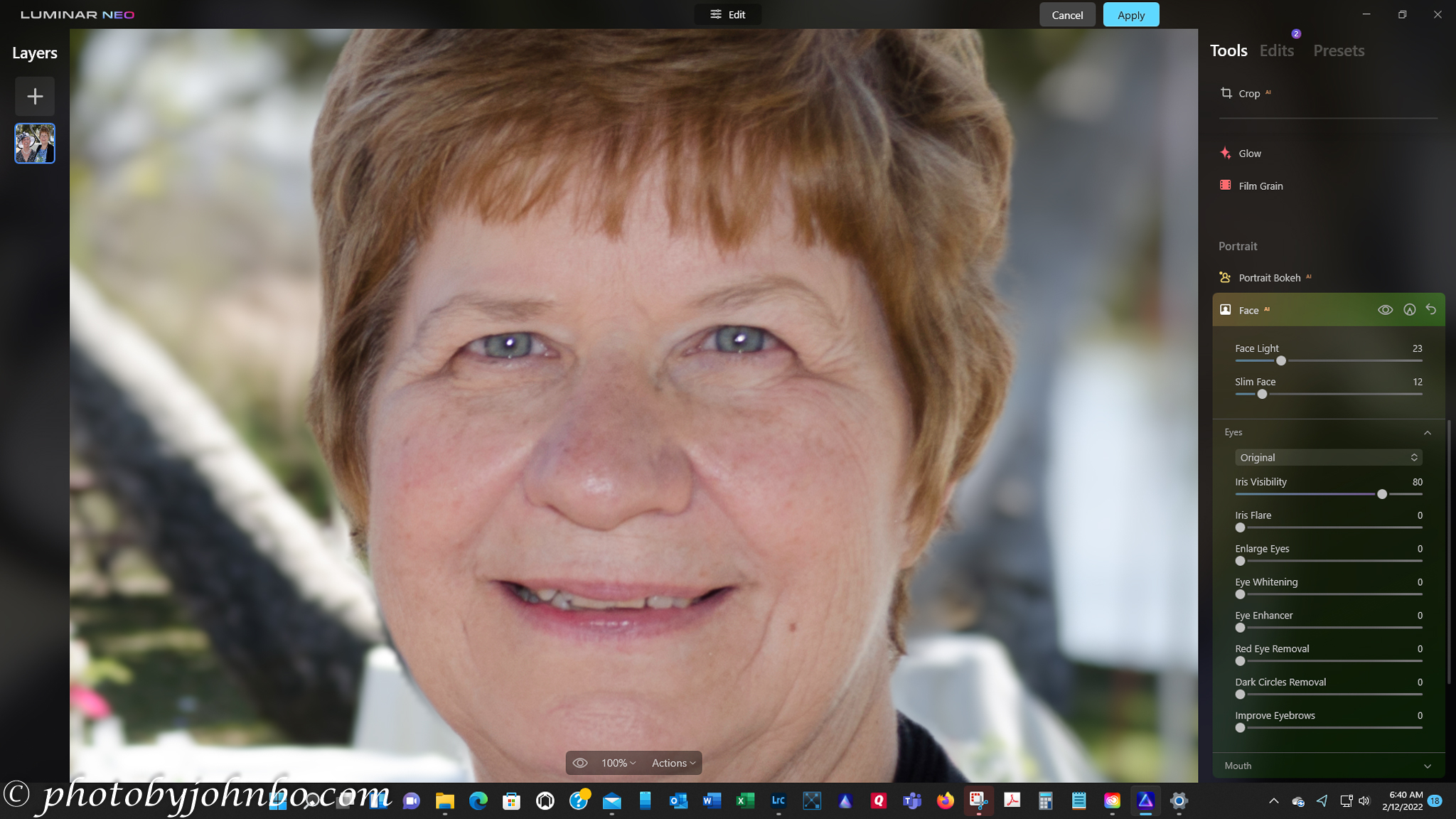
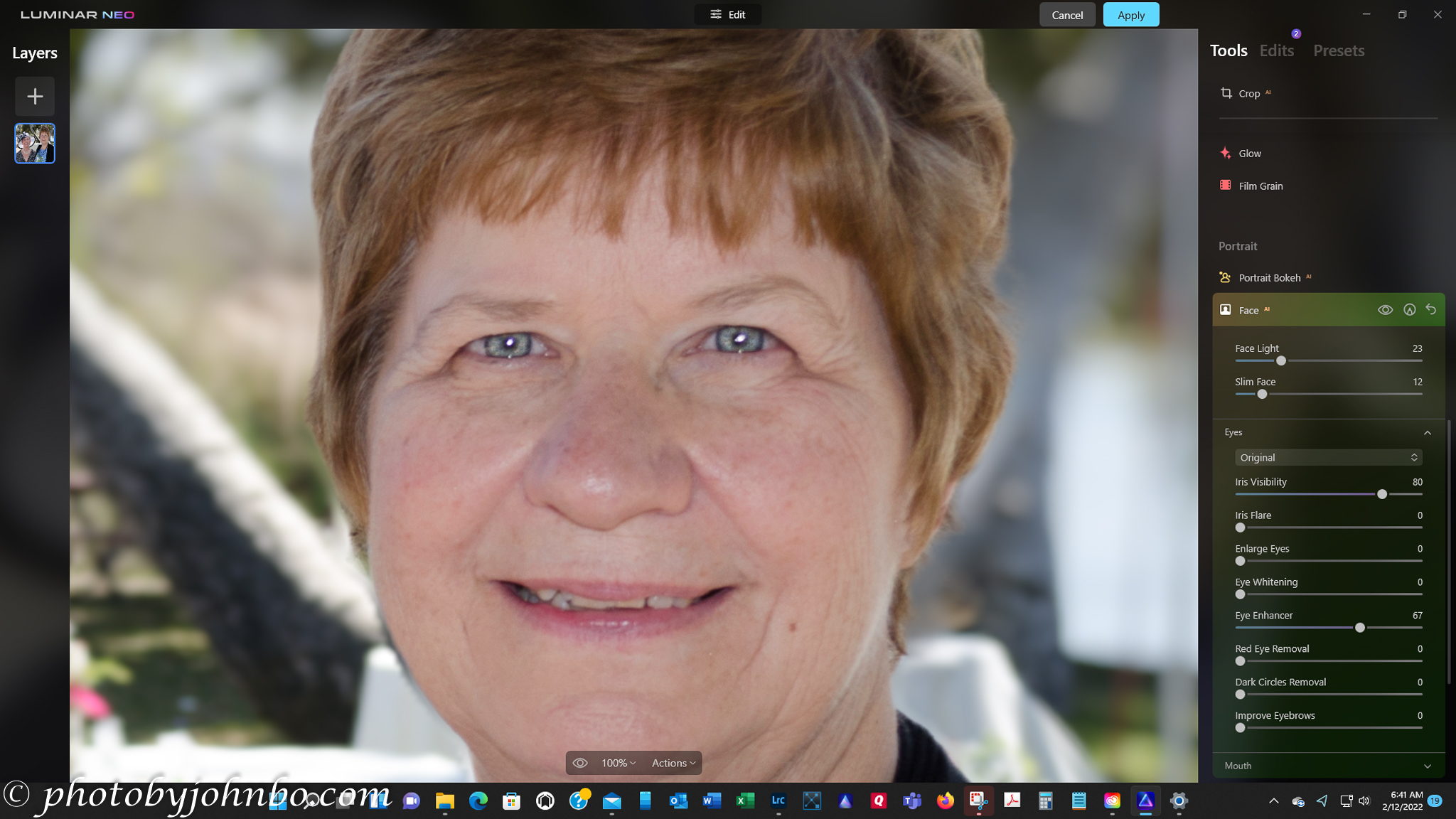
It was clear from zooming in that my wife, Lynn, was not on the same focus plane as my sister. Her eyes were clearly out of focus. I wasn’t quite sure what to do, or even if Neo could help. I tried the Eye Enhancer tool.
I slid the Eye Enhancer slider to the right and Lynn’s eyes immediately sharpened. The catchlight is still noticeably out of focus, but all in all, the improvement is remarkable.
The Face AI tool has provisions for lightening faces and even slimming them. The other major components are eye and mouth enhancements. As you can see by the examples above, a minimal adjustment can truly improve the portrait. You may have noticed that the tools operate on multiple people in a photo. I don’t know how many people it can identify, but I’ll probably never use more than two in a portrait, anyway.
The portrait tool includes more than Bokeh and Face. There are tools to retouch skin, tweak body shape, and provide high key enhancements.
For the record, I have no affilliation with Skylum Software, nor have I been “encouraged” in any manner to post this first look. I am a satisfied user of the Luminar series of products, and I am looking forward to their updates. I have a lot of learning to do to become accustomed to the advanced features of the program, some of which are promised in a future free update.
For now, I have plenty to keep me busy photo processing, and I’ll be able to leverage my experience with Luminar AI as it has many of the basic features of Neo, features that I’ve been using for months. If you are interested in Luminar Neo, you can purchase the Early Access features now. Later this month, they are planning to release the Layers and Presets modules and sometime later in a free upgrade, Mask AI and Portrait Background Removal. You can learn more about Neo from Skylum’s website here.
All of the images created for this post are also available for viewing in HD on my Flickr site. You can visit the album and scroll through the images from here. Next Travel Tuesday, we’ll be back to our regularly scheduled travel post.
John Steiner









An illuminating post, thank you.
You are welcome!
John, impressive tutorial sort of post! Thanks for taking the time to put this all together and sharing with us.
Thank you. I have learned a lot from Luminar over the years, and I wanted to share the info.
Useful to read your first impressions and see the results you’ve achieved. I’ve downloaded Neo but haven’t yet had the chance to properly experiment. I’ll share my own impressions when I do.
I’ll be looking forward to reading your thoughts.
[…] am gaining more experience with Luminar Neo. Since my post featuring a first look at the program here, I have learned a lot more about the program. It does have several of the promised new features, […]
Lot of information about Luminar Neo.
Now its’s easy to grasp the features.
And the clicks are lovely.
I think Luminar neo has no free download facility for 30 days trial and costs $84
I think you are right. Instead of a free trial, they appear to be offering a money back 30-day guarantee.
Luminar AI has a trial period with a free download.
Thank you John.