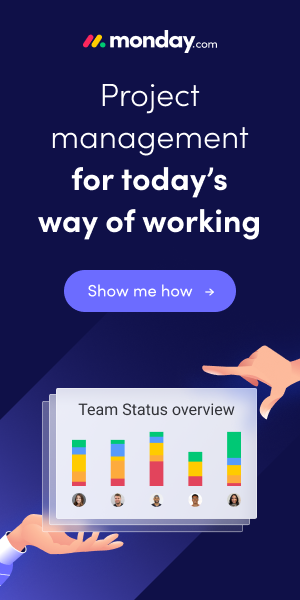This is a common error, which can be caused by following reasons:
- an automation is missing
- the automation was missing, then installed on the system, but the nav object was not re-compiled after installation
- a different version of the automation is expected by the nav object.
If this error occurs, check where the variable is defined (local or global variables list). After you found the variable, you will see, that the value in field Subtype is like “Unknown Automation Server.Application”. When exporting the Nav object as text file, you would find a subtype value like that: Class1@1000000010 : Automation “{D1233675-2BBA-49DD-AD90-1680A404EAD5} 1.0:{DB3E185E-C123-46C2-9C62-F4A4E81E0B8F}:’FunnyAutomation’.Class1”. If you don’t know exactly what you are missing, this strange looking subtype value can help you for research.
Next step is – and that is the importand one – remove the value in field subtype! Do not click on the Assist button first and choose the automation without removing the value. It won’t work! So, first remove the value, then click on the Assist button and search for the missing automation.
If you do not find the missing automation, then look for the setup file and install the automation. After that restart the CC Client and start this fix procedure from the beginning. If you don’t know, which automation is missing (maybe an old code, a code of a different developer, …), then start with a research, ask your colleagues, your PM, do a little web search or find an alternative solution.
If all is fine, the automation is installed and the Unknown… value was removed, find and choose the automation after clicking on the Assist button and select the needed embedded class of the automation. After that re-compile the Nav Object and test the whole thing.
cheers