Yes, this is a travel and photography blog. Most Tuesdays I focus on Travel Tuesday posts. As COVID-19 has disrupted travel of all types, it seems that Travel Tuesday is a bit, shall we say, “out of place?”. Still I’ve got a backlog of travel posts to share, and someday, hopefully soon, the pandemic will be behind us and vacation travel will return to relatively normal. This week, it seems like a good time to talk photography, specifically processing those digital photos. After all, I call this site a Travel and Photography Blog. In fact, I expect photography posts will span several Tuesdays, but I won’t throw them at you all at once. I’ll plan to spread this report over the next month or two so Tuesdays remain mostly focused on Travel.
When I started into digital photography in earnest back in 2011 or so, a friend recommended that I purchase Adobe Lightroom. For working on photos from my camera, I’d been using Photoshop Elements. I quickly became an expert at Lightroom’s quirky catalog and developed a schema for tracking what now amounts to over 50,000 photos (because, of course, I can’t delete anything.) I quickly learned that Lightroom did almost everything in post processing that I needed and to this day, I only use Photoshop Elements for those “artistic” or practical modifications I might need that Lightroom cannot do.
Ever since Lightroom quit being a stand-alone product, I’ve been looking for a product that I could purchase that I could own. I’m not a fan of subscription software. Indeed, I’m still running that last stand-alone version, mostly for its catalog function as I haven’t found a tool in other applications that I like for that function.
In my exploration for a Lightroom replacement, I found a product from a company that used to develop only Macintosh software. Skylum Software (formerly MacPhun Software) developed a product called Luminar that in version 3 has a catalog function. Let’s just say that I didn’t like that catalog implementation. What I did like, however, is the program’s creative take on photography. For some time now, I’ve used Skylum products in my production because of their use of Artificial Intelligence (AI) tools that reduce complicated photo manipulations to the use of a single slider.
The opening photo features a view of the Sonoran Desert near a residential development in Buckeye. That big, blue mountain in the background is Estrella Mountain, one of my favorite hiking haunts. The photo came from a cell phone camera and was minimally tweaked in Lightroom before I sent it to the latest iteration of Luminar, version 4.
A lot of people think that a camera presents a “true” image and that any creative manipulation somehow destroys the “truth” of what was really there. Cameras generate an image based upon a compromise between engineering and art to deliver an approximation of the scene that fits the design constraints of the camera and an interpretation of a reality that was never seen by the camera software design team. The image above is what came directly from the camera. It lacks contrast and definition.
 In Lightroom, the basic functions I tweak are minimal. I typically add some contrast and tweak the exposure to ensure that as much detail as I desire to represent in the image is given. Add a bit of micro-contrast using the clarity slider. In my pre-Luminar days, I’d tweak a few more sliders and attempt to bring out some more detail in the mountain. That haze on the mountain is a problem that could be fixed with the later versions of Lightroom that have a Dehaze adjustment. My old version doesn’t have that tool and will never get it.
In Lightroom, the basic functions I tweak are minimal. I typically add some contrast and tweak the exposure to ensure that as much detail as I desire to represent in the image is given. Add a bit of micro-contrast using the clarity slider. In my pre-Luminar days, I’d tweak a few more sliders and attempt to bring out some more detail in the mountain. That haze on the mountain is a problem that could be fixed with the later versions of Lightroom that have a Dehaze adjustment. My old version doesn’t have that tool and will never get it.
The simple interface includes presets that Luminar calls “Looks” to allow an easy and quick edit to a specific configuration of pre-determined control settings. I don’t use those, preferring instead to find and tweak each item I want individually. The interface is shown above. on the right middle is a set of four icons. The first icon (like a sunburst) is called Essentials. With it, I tweak AI Enhance and AI Sky Enhancer. You can see the results of any adjustments with the Before and After view of the image. That line down the center is moveable to allow you to see more or less of the image as adjusted.
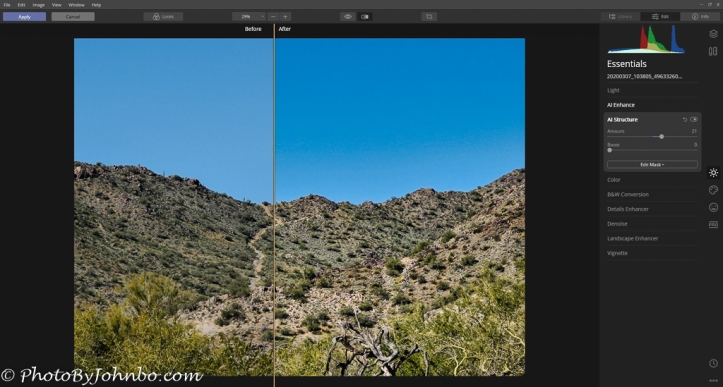 Next, I hit AI Structure. It’s effect is a bit more subtle and won’t really show up well in the before/after photo above. It adds noticeable definition to the scene that can be quite effective when viewed as a full resolution image.
Next, I hit AI Structure. It’s effect is a bit more subtle and won’t really show up well in the before/after photo above. It adds noticeable definition to the scene that can be quite effective when viewed as a full resolution image.
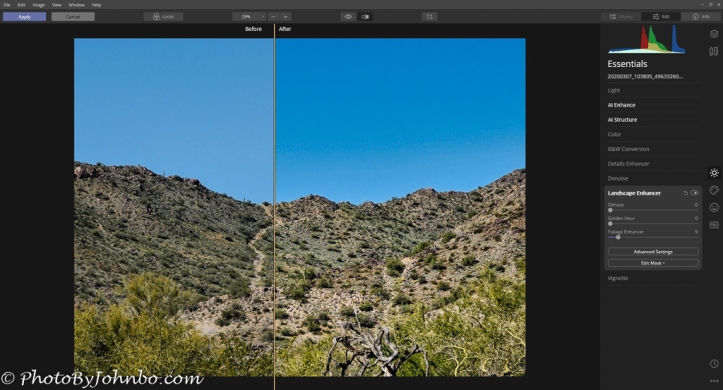 My last typical stop is to the Landscape Enhancer which provides three tools that I use as needed. It’s here I find Luminar’s Dehaze filter. The Golden Hour enhances yellows and reds to bring out colors you remember you saw but were muted by the camera’s software. The tool in this section I use most often is Foliage Enhancer. I have to be careful with this tool. It emphasizes the greens in plants but it doesn’t take much to make the image look “neon”. As you can see by the before/after image above, a setting of 9 brings out the greens to the point where any higher than that would certainly be too much.
My last typical stop is to the Landscape Enhancer which provides three tools that I use as needed. It’s here I find Luminar’s Dehaze filter. The Golden Hour enhances yellows and reds to bring out colors you remember you saw but were muted by the camera’s software. The tool in this section I use most often is Foliage Enhancer. I have to be careful with this tool. It emphasizes the greens in plants but it doesn’t take much to make the image look “neon”. As you can see by the before/after image above, a setting of 9 brings out the greens to the point where any higher than that would certainly be too much.
Looking at the icons on the right, the next icon down looks like an artist’s palette. That section is called “Creative”. Unless I really want to modify an image for artistic purposes, I don’t go here. There is one tool, though, that I’ve played with and will provide examples and justification. That’s AI Sky Replacement. It’s a fun tool to play with, and has its advantages, but consider that you are modifying an image to an alternate reality. Why would you do that? We’ll visit about that next time.
Next week, we’ll be back to our Travel Tuesday series, but in April, you can expect the second installment of this overview of Luminar 4. Thanks for stopping by and feel free to comment on your favorite photo manipulation tool in the comments. I’m always interested in knowing what other people are doing.
John Steiner


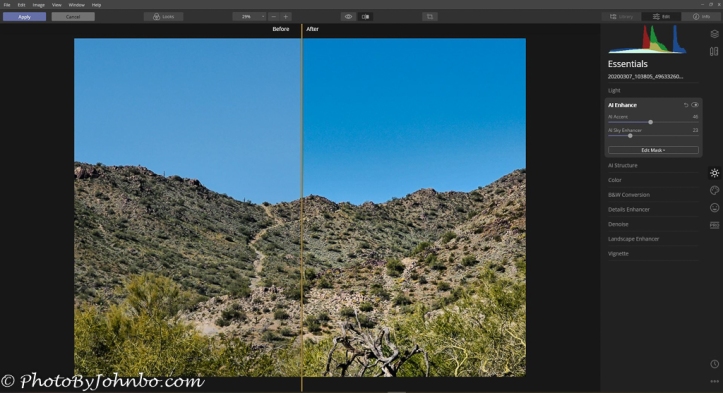
During the pandemic crisis and with all travel cancelled, we still need to find ways to fuel our wanderlust, so thanks so much for such a lovely post and photos. It’s refreshing to see how beautiful the world is and daydream about seeing it again. Aiva
Thanks much for the nice comment. I appreciate your thoughts as I am missing our usual travels.
I have 23 photo manipulation tools, but Photoshop still is my favorite, probably because, as the de facto standard, there is help on Facebook, Instagram, Twitter, YouTube, Adobe forums. If I have a problem, or get stuck, it takes no more than a few minutes to find the answer.
I am sure since you are a longtime user, it’s familiar to you as well. I’ve used Photoshop Elements instead of Photoshop over the years. Familiarity is one of the reasons that I like Lightroom. I’ve been using it since 2013 and though its catalog is “quirky”, I understand it and my storage flow. As is often said, “If it ain’t broke, don’t fix it.”
I am not a fan of subscription plans, so I am still on Version 6 Lightroom and I know I am on borrowed time. When it no longer functions for me, I’ll need to “fish or cut bait” when it comes to moving up. If I decide to keep Lightroom, I might as well get more familiar with Photoshop. You are certainly on point about there being plenty of online support.
Thanks for stopping by and commenting!
[…] But I Digress… […]